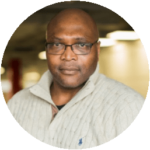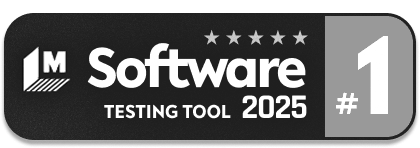How to resolve Error: No Tests Found in Playwright?
|
|
Playwright is quite popular for end-to-end testing. However, sometimes we might get stuck with Error: No Tests Found. This article discusses the reasons for and resolutions for this error.
Reasons for Error: No Tests Found
When we encounter ‘Error: No Tests Found’, it means that the Playwright runner cannot find the tests in the file structure or configuration. There could be many reasons for this, and the fundamental reason is how the tests are named and configured or how Playwright is configured in your project.
Let us look at the most probable reasons:
Wrong Directory Structure
Playwright expects the test files to be in a specific location, i.e., directories with name tests or tests. If you have placed your test files somewhere else and forgot to configure Playwright to look into the directory, it will not find them and throw the error.
Example: Your tests are located in a folder named newTestCases, and you have not configured Playwright to look into this folder.
Not Following File Naming Convention
Test files are recognized by their name endings, such as .spec.js, .test.js, etc., for TypeScript and other languages. If you have named your test files in the required format, then it is fine; otherwise, they will not be recognized, and an error will be thrown.
Example: Your test file has the name userScenarios.js without the .test.js or .spec.js suffix.
Empty Test Files
If your test files are empty with no test cases, or you have commented or skipped the test cases in those files, then Error: No Tests Found will be thrown by Playwright.
Misconfigurations
Have you set up the Playwright configuration file (like playwright.config.js) in a way that does not include your test files? Then, an error awaits. This can be due to misconfigured file paths, patterns, or other settings.
Example: Your playwright.config.js file has a test pattern that doesn’t match your test file names or locations.
Test Filters
In case you are using command line arguments or configuration settings to set a filter on tests to run. You can do so using a grep pattern. Now, due to this filter, if all of your tests are excluded, then you will get this error.
Example: You run tests with a command such as npx playwright test –grep “Signup”. However, no tests with the name or tag ‘Signup‘ exist.
Incorrect Test Syntax
In a situation where syntax in your test files is incorrect, or if you are using a test structure that Playwright does not recognize, you will receive Error: No Tests Found.
Version Issues/ Corrupted Installation
If there is a mismatch between Playwright versions or if the current installation gets corrupted somehow. Then, it can lead to an unexpected behavior of Playwright.
Example: If you have recently upgraded or downgraded Node.js or Playwright without reinstalling or updating dependencies. Then, you will face compatibility issues and eventually end up with Error: No Tests Found.
Resolution for Error: No Tests Found
Now let us look into the areas you should verify first to avoid Error: No Tests Found in Playwright.
Verify Test File Locations
Check if your test files are in the correct directory. By default, Playwright looks for test files in the tests directory. If your test files are in a different directory, then you should update the Playwright configuration and mention the correct path.
Check if the File Naming Convention is Followed
By default, Playwright recognizes files with patterns like *.spec.js, *.test.js, test-*.js, or similar patterns for TypeScript, etc. Make sure that you are using the same in your file names.
Validate Test File Content
Make sure that your test files contain valid test cases. In Playwright, tests are typically defined using test(‘test name’, async () => { /* test code */ }); If the test file doesn’t contain any test of these definitions, or if they’re incorrectly defined, Playwright won’t recognize them as test cases.
Confirm Filters and Configurations
You should confirm the below filters and the Playwright configurations:
- Test filters (such as a grep command) in your Playwright configuration or command line should not exclude all your tests.
- Review your Playwright configuration file for any settings that might be causing difficulty in recognizing the tests.
- While using annotations like test.skip or test.fixme, make sure they are not causing all tests to be skipped.
Correctness of Playwright Configuration
Verify that Playwright is correctly installed in your project. Corrupted installations or missing dependencies can sometimes cause issues.
Proper Environment and Dependencies
- Make sure that your test environment (Node.js version, operating system, etc.) is compatible with the Playwright version you are using.
- Check for any missing or incompatible dependencies that may cause non-discovery of tests.
Try Verbose Logging
Running Playwright with verbose logging can provide more insights. Use the DEBUG=pw:api environment variable to get verbose API logs.
An Intelligent Alternative: testRigor
Playwright is a good choice for automation testing. However, the time required to write programming code for test scripts, debugging, and maintain them can be huge. When intelligent and no code test automation tools are available, why not use them?
One such tool is testRigor, which helps you save effort and involve everyone in the team to write and execute test cases. Here is a comparison between testRigor vs. Selenium vs. Playwright.
enter "TV" into "Search" enter enter click "TV" click "Add To Cart" check that page contains "Item Added To Cart"
These are the simplistic test steps in testRigor, which can be created and executed by anyone in the team, irrespective of their technical knowledge. Have a glimpse of testRigor’s top features.
Conclusion
When faster development and delivery are the key contributing factors in software development, no one wants to dedicate their valuable time to error and exception handling. The need of the hour is intelligent and innovative test automation tools that allow humans to do what they can do best, i.e., creating more robust test cases and achieving excellent test coverage.
It is futile to waste human intelligence on test maintenance and managing test script errors. They are the areas AI and powerful test automation tools such as testRigor can quickly look after. Make an informed decision and choose a test automation tool that supports you in your testing journey and does not add to problems.
| Achieve More Than 90% Test Automation | |
| Step by Step Walkthroughs and Help | |
| 14 Day Free Trial, Cancel Anytime |