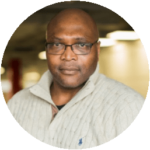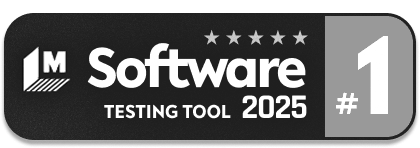Browser Navigation Errors in UFT Explained
|
|
A browser navigation error in UFT (Unified Functional Testing) typically refers to an issue where UFT cannot correctly interact with or control a web browser during automated testing. These errors can significantly disrupt the automation testing process, leading to failures in executing test steps, recognizing web elements, or accurately capturing the outcomes of test cases.
Browser navigation errors can significantly affect the execution of automated test scripts, leading to failed tests or inaccurate test results.
Let’s analyze the causes of browser navigation errors and how we can resolve them.
Browser Navigation Errors-Root Cause
Various factors can lead to browser navigation errors in UFT. Let’s go through each one.
-
Compatibility Issues: UFT may not be compatible with the web browser version or the specific configurations of the web application you are testing. Compatibility issues can also arise from outdated UFT or browser versions.
For example, If you are using UFT 14.50 to test a web application on the latest version of Chrome, and UFT 14.50 does not support that Chrome version, you might encounter errors where UFT cannot open the browser or navigate URLs correctly.
-
Browser Configuration: Incorrect browser settings or configurations can prevent UFT from performing expected actions. This includes high-security settings, disabled JavaScript, or active pop-up blockers.
For example, If JavaScript is disabled in the browser settings, and your test script requires executing JavaScript for navigation or interacting with web elements, UFT will fail to execute these actions, leading to navigation errors.
-
UFT Browser Extension Problems: UFT operates with browsers through specific extensions or add-ons. If these are not installed, disabled, or corrupted, UFT may not interact with the browser as intended. If the UFT extension for Chrome is disabled, UFT might launch Chrome but fail to recognize web elements or perform actions like clicking buttons or entering text, resulting in test failures.
-
Synchronization Issues: UFT is trying to interact with web elements that are not yet loaded or available. This is common in web applications with dynamic content.
For example, A UFT script attempts to click a button immediately after navigating to a page. If the button loads asynchronously and is not immediately available, UFT might throw an error indicating it cannot find the object.
-
Object Recognition Problems: UFT struggles to identify or locate web elements due to dynamic properties or changes in the application’s UI that were not accounted for in the test script.
Suppose A web application uses dynamic IDs for form fields. A UFT script written to interact with a specific field using its ID will fail if it changes every time the page is loaded, leading to navigation errors.
-
Environmental Issues: External factors such as network delays, firewall or antivirus interference, or configuration issues in the testing environment can lead to navigation errors.
Consider a test script that might fail to navigate to a web application if a firewall blocks UFT’s attempts to access the internet or if network issues cause significant delays in page loading times.
-
Incorrectly Configured Test Settings: Misconfigured test settings in UFT, such as incorrect start and end conditions for a test or improper browser settings within UFT.
For example, If a test is configured to start recording or testing from a specific URL, but that URL is mistyped or outdated in the test settings, UFT will not be able to navigate to the correct starting point of the test, resulting in an error.
-
Firewall or Antivirus Interference: Security software can block UFT’s operations, mistaking them for malicious activities. An antivirus program could stop UFT from launching the browser or interacting with the web application, seeing this as suspicious behavior.
- Network Issues: Slow or unstable network connections can affect UFT’s ability to load web applications and navigate between pages. A test script that performs well in a stable network environment might fail in a slow network environment due to timeouts or delayed page loads.
Resolving Browser Navigation Errors
You can follow the below steps to resolve browser navigation errors:
-
Update UFT and Browser Versions: Ensure UFT and the browser are at the current version. Compatibility issues often arise from using outdated versions of either software, leading to navigation errors. Updating ensures you have the latest features and bug fixes that enhance compatibility and performance.
-
Install and Enable Required Browser Extensions: UFT interacts with web browsers through specific extensions. Check if the required UFT extension is installed and enabled in the browser’s extension settings. This step is crucial for UFT to recognize and control the browser and its elements.
-
Configure Browser Settings Appropriately: Adjust the browser’s settings to be compatible with UFT operations. This may include lowering security settings, turning off pop-up blockers, or enabling JavaScript. These adjustments help prevent navigation errors caused by browser restrictions on automated testing actions.
-
Use Synchronization Points: Implement synchronization points in your test scripts to manage timing issues. UFT offers functions like Wait, Sync, or Exist to ensure that the script waits for web elements to load fully before attempting any interaction. This reduces errors caused by trying to interact with elements that aren’t ready.
Browser("title:=My Page").Page("title:=My Page").Sync Browser("title:=My Page").Page("title:=My Page").WebElement("html id:=dynamicId").WaitProperty "visible", True, 10000 -
Dynamic Object Recognition Techniques: Employ dynamic object recognition strategies for web elements with changing properties. Use regular expressions or parameterization to identify these elements dynamically rather than relying on fixed properties. This approach helps UFT accurately locate and interact with dynamic web elements.
Browser("title:=.*").Page("url:=.*").WebElement("html id:=regexp:button_\d+").Click -
Optimize Object Repository: Regularly review and optimize the object repository. Ensure that the properties used to identify objects are up-to-date and reflective of the current state of the web application. Removing obsolete objects and updating identifiers can reduce navigation errors significantly.
-
Adjust UFT Settings: Explore UFT’s options and settings to better suit the application under test. For instance, adjusting the replay speed, turning Smart Identification on/off, or configuring web event recording options can help mitigate navigation issues.
-
Check Network and Environmental Stability: Ensure a stable network connection and test environment. Network delays or instability can cause timeouts and navigation errors. Consider using a network conditioner tool to simulate and test under various network conditions.
-
Handle Security Software Interference: Configure firewall and antivirus settings to allow UFT operations. Security software might block specific actions by UFT, mistaking them for threats. Adding exceptions for UFT and the browsers it automates can prevent such interference.
-
Utilize UFT’s Built-in Troubleshooting Tools: Leverage UFT’s troubleshooting and diagnostic tools to identify and resolve issues. The tool’s logs, debug options, and the Object Spy feature can provide insights into what goes wrong during test execution and how to fix it.
Smart Tools & AI: Boosting Test Automation
The main reason for using a paid test automation tool is to ensure it is more intelligent and reliable. However, when these types of failures occur, which puts the effort of the automation team into fixing and spending time on unnecessary issues, the tool fails its primary purpose.
As per the current market trend, which focuses on frequent releases to customers, we need an intelligent tool to eliminate these issues and provide a valid and reliable test execution summary. testRigor stands out from other tools in these aspects. testRigor with integrated AI has many features that make automation much more manageable than other tools.
testRigor, with its generative AI, supports the creation of test cases and the generation of test data based on the test description provided. This reduces the amount of effort involved in creating these manually. Also, testRigor is independent of scripting language, which means the automation team member can create test scripts in plain parsed English, and testRigor’s AI algorithms take care of the rest. This allows all stakeholders to develop or update edge case scenarios, increasing the test case coverage.
enter "pants" in "search" click "search" click on the first "item" check that page contains button "add to cart" click "add to cart" click "cart" click "submit purchase"
You can check here more about testRigor’s top features.
| Achieve More Than 90% Test Automation | |
| Step by Step Walkthroughs and Help | |
| 14 Day Free Trial, Cancel Anytime |