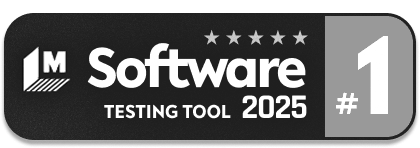Applitools Integration Guide
Through the Applitools integration, testRigor users have the possibility to verify changes in the screenshots inside the test cases. This article details how to enable this feature in the testRigor application.
Requirements
In order to proceed with configuring, you must:
- Have a testRigor account, if you still don’t have one you can get yours now.
- Have an Applitools account.
- Complete the steps below to set everything up.
Configuration Steps
- Login to your organization’s Applitools account.
-
Click in the right upper corner menu and select “My API key”, as shown in the figure below.
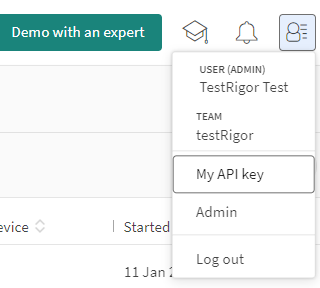
- Copy this value and go to the testRigor Application.
- Login to your testRigor Application and select the test suite you want to enable Applitools (you can enable it in multiple suites).
- Navigate to “Settings” in the test suite left menu.
-
Select the tab “Integrations”.

-
Check the “Enable Applitools” and paste the API key in the “Api Key” field.

- Click on “Save” button at the bottom of the page and your integration it’s ready to be used.