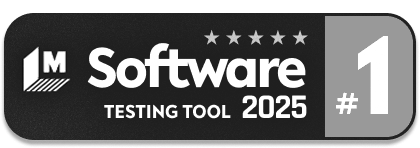Generative AI-Based Testing Certification
Scrolls and Swipes
testRigor supports scroll in all 4 directions: up, down, left right
scroll up by ¼ of the screenscroll up until page contains “Place order”scroll up on “Contact Us”Swipe is the same as a scroll, but only for mobile browsers and mobile apps. Important! Swipe up/down is in the opposite direction of the scroll. Swipe up = scroll down
Note: You can use “without scrolling” to prevent testRigor’s default behavior (scroll to the element before the click).
Scroll on an object, scroll using the mouse
scroll down on "text" until page contains "Sign here!" using the mouse
scroll down on "text" using the mouse until page contains "Sign here!"scroll down on "text" using the mouse up to 15 times until page contains "Sign here!"Note: The scroll until page contains method works best in Visible first mode. Visible first prioritizes only what is visible in the viewport/screenshot. Batched mode opens testRigor’s visibility to anything that is loaded on the page whether it is visible to the end user or not. (To toggle this setting, you can find the dropdown in Settings->Speed optimizations->Performance->Getting visibility of elements approach)